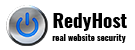RedyHost does not permit password authentication over SSH. This page is intended to help customers setting up SSH access to their cPanel account using private and public keys pair.
To setup a remote access to your secure userspace via SSH, follow these simple steps.
- Ensure your shared hosting account has SSH option available. If your hosting account doesn’t have SSH option, you need to upgrade your account.
- SSH access is not activated by default. Please submit a support ticket and request SSH access for your account. Redyhost may request that some photo-id to be provided in order to validate and approve your request.
- Login to cPanel your account.
- Locate and click SSH/Shell Access icon.
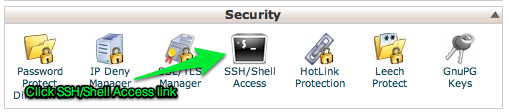
- Click Manage SSH Keys button

- Create new SSH Key or import existing SSH key
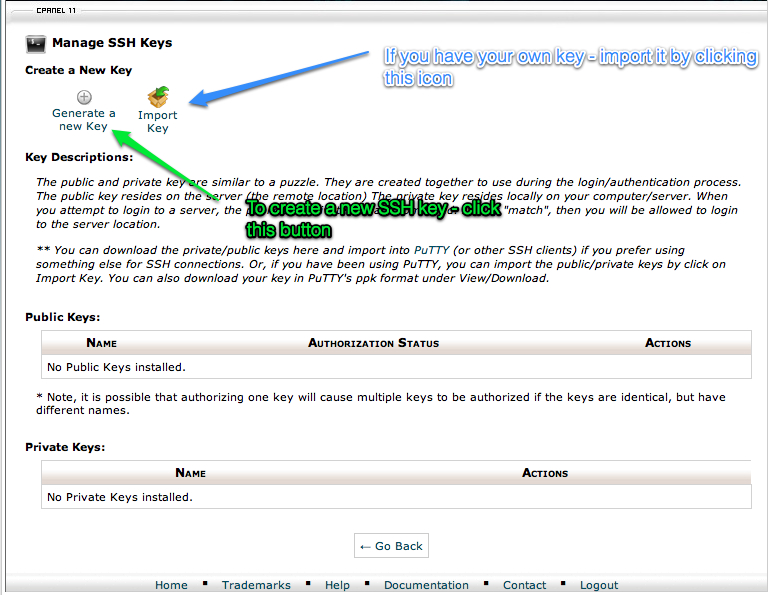
- Specify key name and password, key type and key size
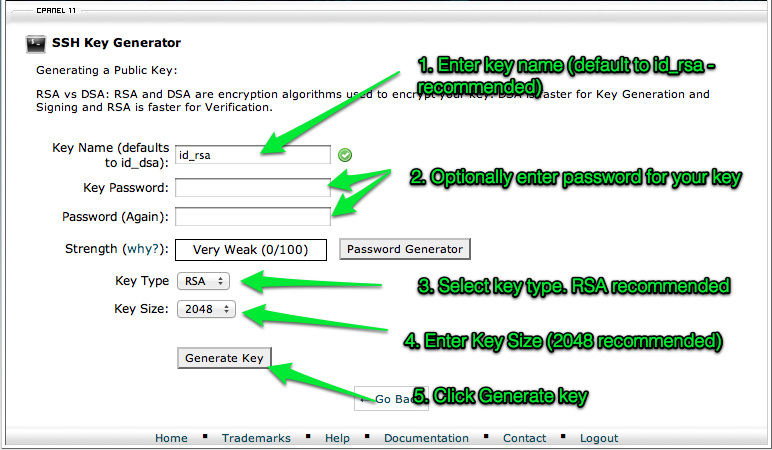
- If the key was created successfully – click Go Back from the confirmation page
- Now you need to authorize the key. Click Manage Authorization link
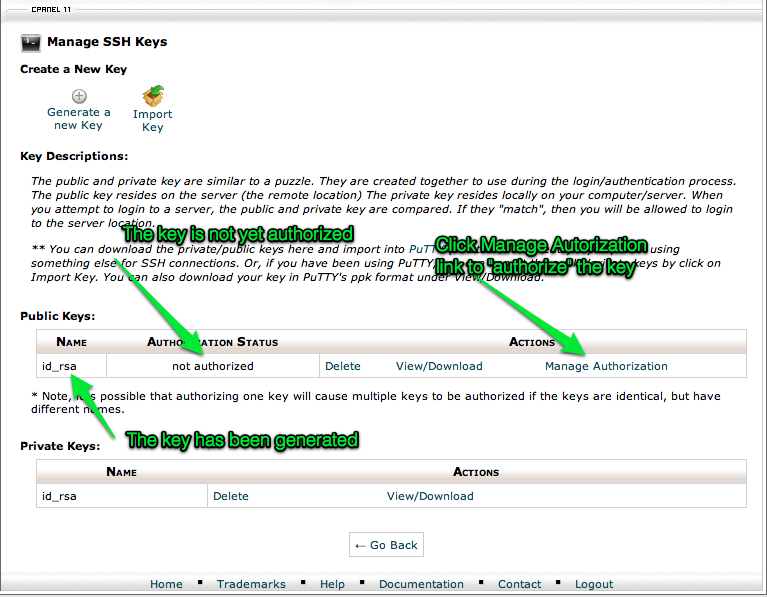
- Confirm authorization of the key by clicking Authorize button
- On the confirmation page click Go Back button
- Your key is now created, authorized and is ready to use
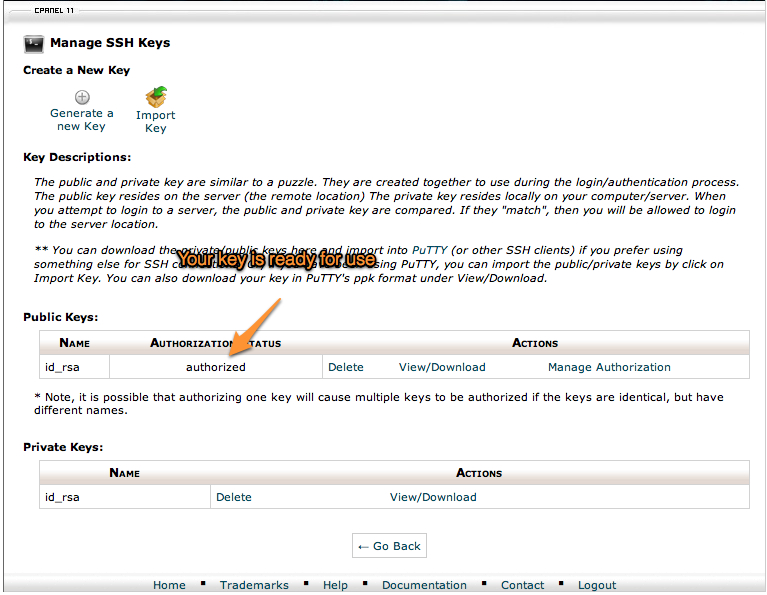
- You can now download your key by clicking View/Download link in the Private Keys pane (see above).